Google Fonts is a vast library of free and open-source web fonts that offers a straightforward and effective way to enhance the design and readability of your website or application. Leveraging this library programmatically requires access to the Google Fonts API, which is facilitated through an API access key. This guide walks you through the process of registering for and setting up your Google Fonts API access key.
Step 1: Create a Google Cloud Account
To get started, you need a Google Cloud account. If you already have a Google account (used for Gmail, Google Drive, or other Google services), you can use the same credentials to sign in. If not, create a new account at Google Cloud. New users often qualify for free credits to explore Google Cloud services, making it a great time to start.
Step 2: Access the Google Cloud Console
After signing in, head to the Google Cloud Console. This is your main dashboard for managing all Google Cloud services, including setting up APIs.
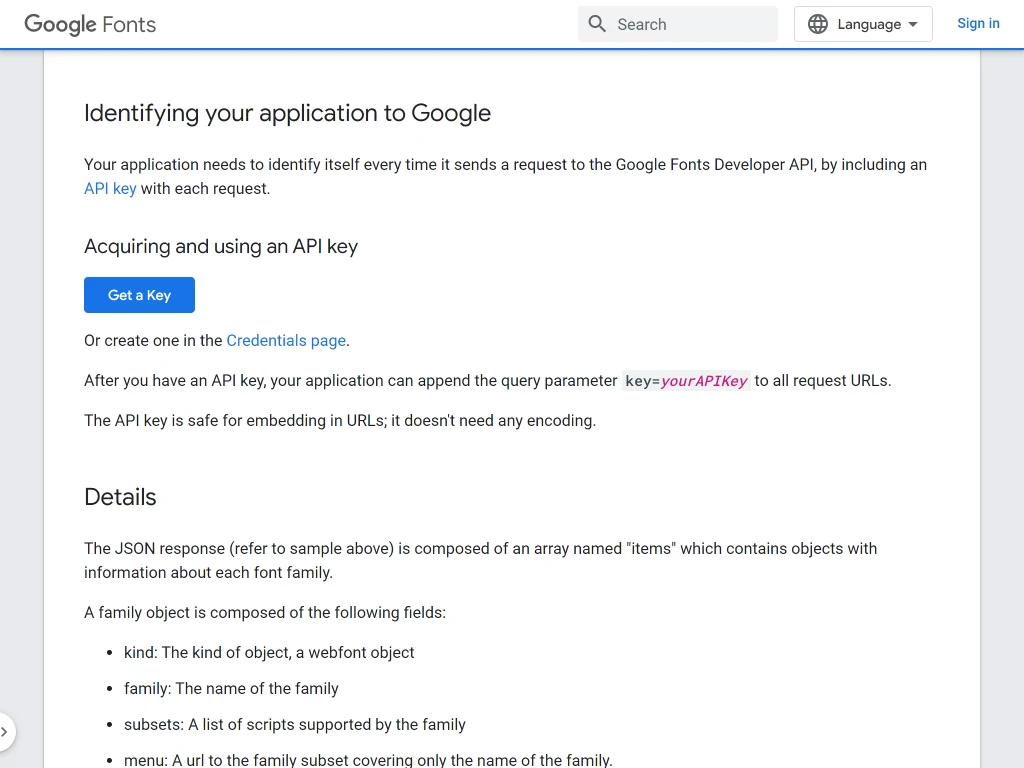
Step 3: Create a New Project
In the Cloud Console:
- Click “Select a project” in the top navigation bar.
- In the popup, click “NEW PROJECT”.
- Enter a project name and select a billing account if prompted.
- Click “Create” to finalize.
Creating a project organizes your API usage and keeps credentials isolated for security purposes.
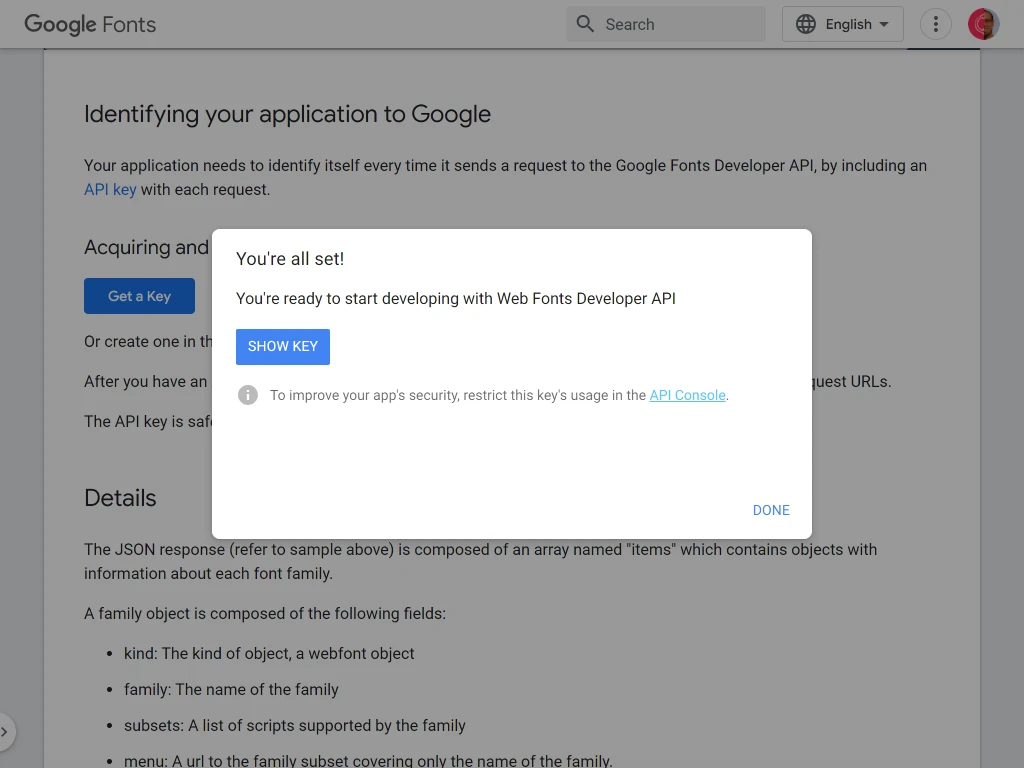
Step 4: Enable the Google Fonts API
Once your project is set up:
- Go to the “APIs & Services” dashboard.
- Click the “+ ENABLE APIS AND SERVICES” button.
- Search for “Google Fonts API” in the search bar.
- Click the result, then hit the “ENABLE” button to activate it for your project.
Enabling the API allows your project to access and utilize the Google Fonts library programmatically.
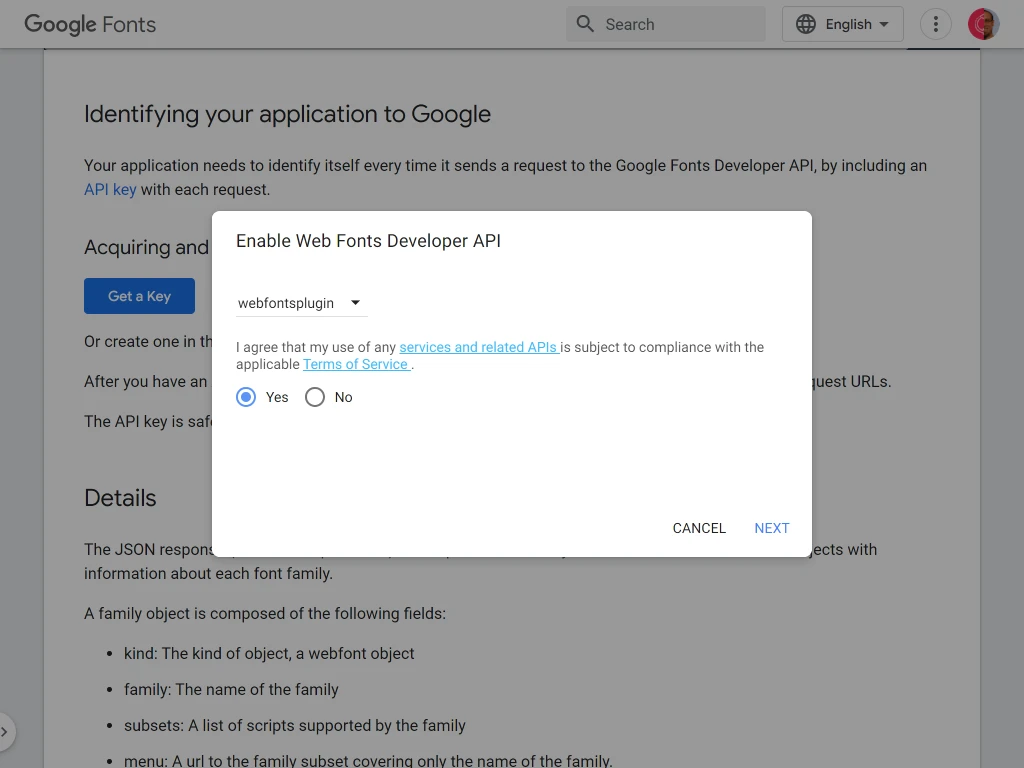
Step 5: Create an API Key
Next, generate an API key for your project:
- In the “APIs & Services” dashboard, click “Credentials” in the left menu.
- Click “+ CREATE CREDENTIALS” at the top of the page and select “API Key”.
- Your API key will be displayed. Copy and store it securely.
- (Optional) Click on the API key to configure restrictions, such as limiting usage to specific IPs or referring domains, for enhanced security.
For guidance on API key best practices, visit the Google API Key Documentation.
By completing these steps, you’ll have a fully functional Google Fonts API key, ready to integrate into your website or application. This key will grant you access to thousands of fonts, enabling you to elevate the design and user experience of your projects. For more information, visit the Google Fonts API documentation.