After successfully installing and activating the Web Fonts Loader Pro plugin, you must enter your license key to unlock its features. If the license key is not entered or is invalid, you will see the message: “Invalid or empty license key! You need to enter and activate your license on the License page.”
Locating Your License Key
Your license key is provided at the time of purchase and can be found in several places:
- Purchase Receipt: After completing your payment, the license key will be displayed on the purchase confirmation page.
- Email Confirmation: Check the inbox of the email address you used during registration for a receipt that includes your license key.
- My Account Section: Log in to your account on the plugin’s website and navigate to My Account > Orders to view your license key.
If you need help locating your license key, refer to the plugin support documentation.
Activating Your License
- Log in to your WordPress Admin area and navigate to the Web Fonts Loader Pro settings page.
- Click on the License tab. If this is your first time, the license status will show as Inactive, indicating no license has been entered.
- Copy your license key and paste it into the license activation field.
- Click the Activate License button.
If the activation is successful, you will see the message: “Plugin license key has been activated successfully!” The license status will change from Inactive to Active.
Start Using the Plugin
Once your license is activated, you can access all the features and updates included with your purchase. For more details on licensing and troubleshooting, visit the plugin’s FAQ.